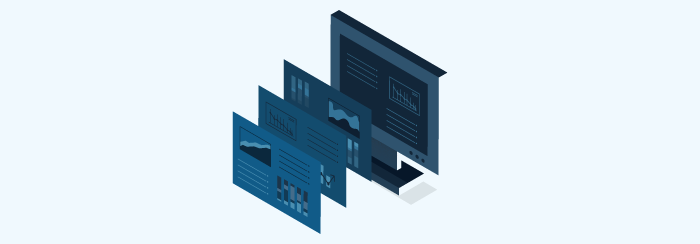We’re excited to announce workspaces and study templates on Upstox Pro.
We started off with a simple platform that focused on user experience and interaction on our first version. From there, we unhinged the widgets from the screen and allowed them to freely move around. After that, we supercharged our charts and allowed multiple charts to be opened at the same time. Now we want to let you know about our newest feature – workspaces.
Workspaces Overview
Workspaces allow another layer of customization on the Upstox Pro interface. Think of it like tabs on your browser. Up until now, you only have one tab to work with on Upstox Pro. Moving forward, users can create up to five different ones at the same time. Each workspace can handle multiple widgets and different configurations. You can have one workspace dedicated to multiple charts, one arranged for order, trade, position books, and another one for watchlist and quote board based trading. As we keep adding more widgets to the platform, the possibilities become endless.
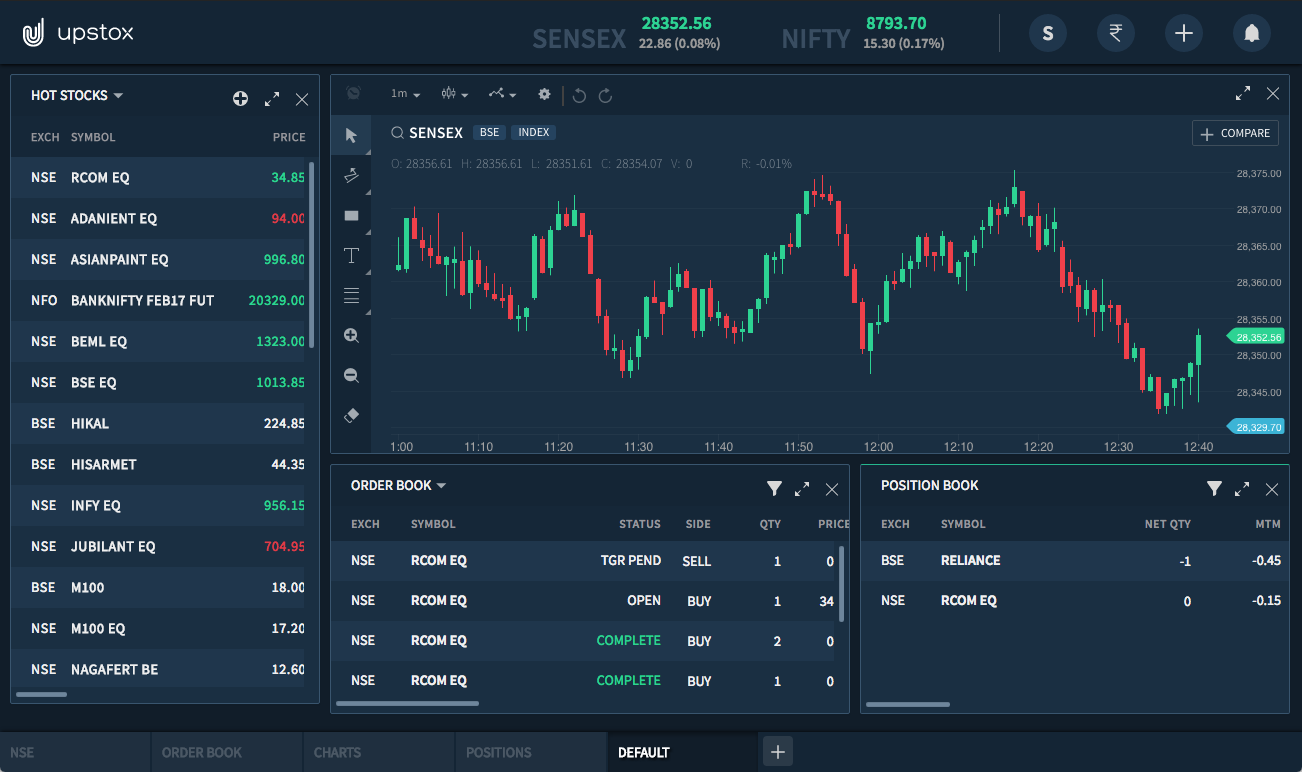
To create a new Workspace, click on the + button on the bottom of the trading platform. Type the name of your new Workspace and press Save. A new workspace will be added to the list of tabs at the bottom! If you right-click on the Workspace, you can edit the name or delete it. You can also press the Reset button to create a default set of widgets to work with. Be careful — it will override your current workspace settings!
Study Templates
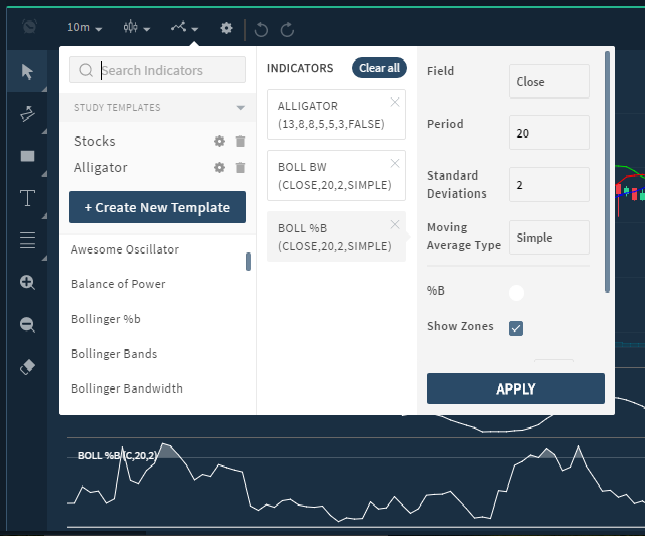
Save your favorite studies together in one template. A lot of our customers requested this feature since it helps technical traders a lot. When you are analyzing a stock with multiple studies, it’s annoying to lose the set of studies and recreate it all over again for another stock look at here now. Now you can save and load study templates onto a chart directly. Create a template with multiple indicators and parameters. When you are ready to save, click on the Indicators button and press Create New Template. Type a name for your study template and click Save. You can now use this template across multiple chart widgets and stocks!