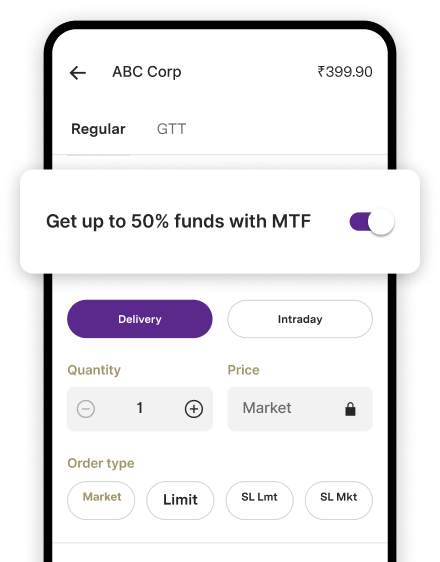Allahabad Bank Netbanking
Technology has made it easier to fulfil the traditional package of banking services , basic and complex across the customer profile.
Although the set of financial functions have not changed, digital banking has indeed made the fulfilment process more efficient and cost effective.
As a case study, let us take a closer look at Allahabad bank net banking services.
As one of India's oldest banks, Allahabad Bank was established in 1865 and has an operating history of over 150 years. The Bank has come a long way since inception, having evolved from a private bank formed by Europeans living in Allahabad to being nationalised in 1969 and then finally being amalgamated with Indian Bank 2020.
This new entity enjoys the benefits of a larger balance sheet, wider and deeper geographic reach and a comprehensive portfolio of services, both online and offline for retail as well as corporate customers.
Indian Bank has a strong domestic footprint with a branch network comprising 5,809. Besides, the bank also has footprints overseas across three branches, one each in Singapore, Colombo and Jaffna (as on June 30, 2021).
The amalgamated entity ( Indian Bank + Allahabad Bank) provides an exhaustive netbanking services roster which read as:
-
Financial Services
- Fund Transfer within Indian Bank
- Self Transfers
- Other Indian Bank Account Transfers
- PPF Account
- V Collect
- Fund Transfer to other Bank
- NEFT
- RTGS
- IMPS (24/7)
- Easipay (without adding beneficiary)
- Recharge and Bill Pay
- Pay Bills for gas, electricity, water, DTH and broadband/ landline can be paid
- Pay Taxes
- Pay Credit Card Bill
- Opening of account:
- Open Term Deposit Account- RD/ FD/VRD/STD/MMD
- Open e-purse Account
- LC Account
- NPS Account
- PPF Account
-
Non-Financial Services
- Account Related:Account Statement for specified period
- Mini Statement
- Add / Modify Nominee
- Cheque Related Services
- Stop payment of cheque
- Cheque Status Inquiry
- Raise Cheque book request
- Password Related:
- Change/reset Login Password
- Change/reset Transaction Password
-
Value Added Services
- Standing Instruction
- Instant Beneficiary Addition.
- Account wise TDS Details.
- APY, PMJJBY, PMSBY registration.
- Application for ASBA
- Change User ID as per your convenience.
- Personalised Dashboard for overall view of accounts.
- E-Filing of Income Tax
- E- Interest Certificate
- TDS Certificate
- Submit Form 15-G or 15-H
- Submit Form A2
- Get Form 26 AS.
- Closure of FD/RD/VRD/STD/MMD
- Transaction Lock/Unlock
- Aadhaar Seeding facility
- Tax E-receipt
- Download Form 16A
- Email Statement subscription
It is important to note that the erstwhile customers of Allahabad Bank are not required to re-register for netbanking, implying that their login/user id would remain unchanged.
Since the amalgamation with Indian Bank, the erstwhile customers of Allahabad Bank would now have to access the web portal of Indian Bank.
Let us understand the nuances of the netbanking registration process:
- Firstly, login to the web portal of Indian Bank @ https://www.netbanking.indianbank.in
- Navigate through the home page to 'Register online'.
- You now have to key in your account number, mobile number registered with the bank and also the country code.
- You will now receive an OTP on your registered mobile number which you need to key in.
- Then,the OTP would be verified, upin verification you can key in the remaining details.
- You can now select from the netbanking drop down menu the type of facility you would like to avail.
Let us understand the nuances of the login process:
- To begin with, just login to the official web portal of Indian Bank @ https://www.netbanking.indianbank.in and simply key in your existing Allahabad Bank net banking user ID.
- Press the login key after having entered the captcha value. Once you've entered the details correctly, the system will ask you to enter a login password.
- You can now key in your existing Allahabad Bank’s netbanking Login Password and press the Login tab.
- Upon validating your credentials, the system will provide you the access.
- Always remember to change your login password and transaction password upon your first login as a part of ' best practices to follow with regards to cyber security.
- In case you don't recollect your transaction password, you can navigate through the homepage of the web portal and go to Options - User Profile - Forgot Transaction Password .
- Now to reset the transaction password, just simply enter your mobile number and validate OTP and ATM card details.
- Always remember to reset your Transaction password at the time of login.
- If you face any issues, you can always visit your nearest bank branch or call the helpdesk at toll free number 1800 425 00000.
Frequently Asked Questions (FAQs):
Q. How can I add a beneficiary to my netbanking account?
- To begin with, just simply login to the official web portal of Indian Bank by typing your user id and login password.
- Now navigate through the homepage and press the ‘Fund Transfer’ under the “Accounts” tab.
- Now press the tab, “Add Beneficiary”.
- Depending upon whether your beneficiary's account is with Indian Bank or with some other bank, you can select the 'Add payee’ option accordingly.
- Once you have added the beneficiary, you need to provide his/her details in terms of account number, account name, IFSC code etc. and press the “Add” tab.
- You will now receive an OTP on your registered mobile number.
- You then click on “Confirm New”.
- Finally, you will receive a message on your screen upon successful addition of the beneficiary.
Q. What is the maximum threshold transaction limit?
- In case of retail customers, the maximum daily threshold limit is pegged at ₹10 lac ( including an IMPS transfer of ₹2 lac as a part of this overall daily limit).
- For corporate customers, the daily maximum threshold limit is as per the individual application.
Q. How do I lock/unlock my Indian Bank Online Transaction via mobile phone?
To begin with, download the Indian Bank Mobile Bank app, IndPay, on your mobile phone.
Now login and navigate through the 'value added services' menu and press the tab on Transaction Lock/Unlock option.
Just press ' Lock your transactions option' for net banking and mobile banking. Consequently, your online transaction will be locked. In case you wish to unlock online transactions, then just tap on Unlock your Transactions option.