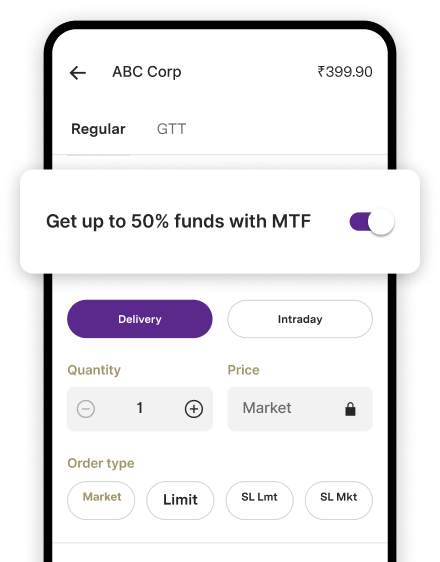Central Bank of India (CBI) Net Banking - Login, Registrations, & Online Banking
Founded in 1911, Central Bank of India is one of the oldest public sector bank in india
with an asset base of ₹369,214.99 crore
(FY2021).
Headquartered in Mumbai, the bank has a strong domestic presence with ~ 4528 ( as on December 2021) branches spread across rural and semi-urban areas within India.
As a public sector undertaking, the Government continues to remain the majority stakeholder with its share pegged at 93.08% (as on June 30, 2021.).
Central Bank offers net banking services to all its registered customers through its web portal, https://www.centralbank.net.in
It has an exhaustive portfolio of online services comprising:
-
Check account Balance and Download account statement.
-
Facility to generate customised account statements
-
Tax payments
-
Online application of IPO
-
Online Aadhar registration
-
Online payment of credit cards
-
Multi utility fee collection
-
E-Filing of ITR returns
-
Transaction profile setting
-
Term deposit account modelling & opening
-
DeMAT enquiry
-
Fund Transfer: Own account, within Bank, Other Bank through NEFT/RTGS/IMPS
-
Hotlisting of ATM Cards
-
Online Locker request
-
Registration for Atal pension yojna.
-
PMNRF Donation
-
Cheque book Request
-
Stop Cheque request
-
Donation
These above mentioned services can be availed by all retail customers in the following formats:
-
View only facility
As a Central Bank net banking customer, you can only enquire and view your account statements. No transactions are permitted under the ' ' view only facility'.
-
View and online payment
In this format, the customer can view his/her account details online as well as make utility bills and tax payments.
-
Full Transaction rights
As the name suggests, the customer has full access to transfer funds, view account statements as well as make online payments.
In case of corporate/business customers, Central Bank of India, netbanking offers additional features such as maker/checker, Bulk upload etc.
Currently, the registration for the Central form Bank of India net banking account is only through its branches.
-
The customer needs to visit his/her nearest branch and fill in the application form.
-
Once the form is duly filled the branch provides the customer with a user ID.
-
You can now generate a password online and begin accessing your account online.
Frequently Asked Questions (FAQs):
Q. What are the prerequisites for accessing my net banking account with CBI?
To access your net banking website, you need a functional desktop or Laptop with browsers such as Internet Explorer – 11, Chrome – 30 & above, Mozilla – 27 & above, and Safari – 5 & above with a reasonably good internet connection.
Q. How secure are the transactions with CBI net banking?
Central Bank of India has invested in technology to provide a comprehensive, seamless, safe and secure online banking solutions to its customers.
For example, all transactions are validated at two consecutive check points:
-
Authenticating User ID + Password and one of the chosen second factor (such as OTP / GRID Card / Digital Signature)
-
At times on finding some change in customer usage pattern another authentication in the form of a security question may be asked by the system.
-
Further any fund transfer outside the Bank is possible only after beneficiary addition which becomes active after a cooling period of 4 hours.
-
SMS alerts for all transactions are sent to the registered mobile number.
-
The customer can convert accounts to view only in case of any suspicious activity.
Q. What are the steps to generate login/transaction password online?
Steps to generate login password online:
-
To begin with, login to CBI's web portal,http://centralbankofindia.co.in and press the 'online password' link.
-
You can now type your user ID and mobile number registered with the branch prefixed by 91 (total 12 digits).
-
Then press the tab ' generate' and click next.
-
You will receive a one time password which will remain active for a limited time frame of only 3 minutes.
-
You then quickly login and reset this password with a cryptic password within 3 minutes.
-
Once you have logged in click on the Transaction Password Generation link under the Options menu in CBI and enter your mobile number prefixed by 91 (total 12 digits). Click on generate.
-
You will receive a one time password which is active for only 3 minutes.
-
Change the OTP and set the transaction password in the next interface displayed within 3 minutes
Q. How can a customer resolve concerns related to his/her CBI's net banking password generation?
The customer has to approach the nearest CBI branch admin to resolve concerns related to online password generation as the
Branch admin has to change the status of PIN through the admin module, hence a visit to the branch is necessary.
Q. How to add a beneficiary for fund transfer?
As a prerequisite, customers should have 'transaction access' for the purpose of adding beneficiary and fund transfer.
Once you have acquired the necessary access, just login to CBI's web portal, http://centralbankofindia.co.in and navigate to Fund Transfers.
-
Then click the 'Add Beneficiary' tab and select the option from CBI/Other Bank.
-
Enter either Bank Name& Branch name or IFSC code, nickname of the beneficiary must be unique without any blank spaces.
-
Fill in the other mandatory fields and click on Submit.
-
Customer has to enter three grid values after confirming to add beneficiary details.
-
Beneficiary is added after Grid authentication gets successful.
Q. What is a grid card?
In simple terms, a grid card is an authentication tool used for securing user logins.As the name suggests, the grid has rows and columns or cells with unique numbers.
Only those CBI's online banking customers having transaction rights need to collect the linked and enabled Grid card from the bank branch.
While generating transaction passwords and doing a fund transfer, the customer has to enter three values which are mentioned on the back of card for e.g. C5 means column C and row 5.
It is important to note that if the customer enters wrong grid values, Grid authentication will fail and three consecutive failures will lock the Grid Card.
Q. What to do if my CBI's netbanking account is not visible on my home page?
Typically, this error arises when the customer after logging into CBI's web portal home page presses the menu items before the accounts summary is loaded.
In such a scenario, you need to wait seconds (5 to 10 seconds) until the account's summary is displayed on his homepage.