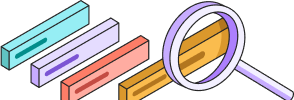
Help Center
Getting Started
Trading
My Account
Mutual Funds
IPOs
Stock SIP
Gold
NPS
Government Securities
Fixed Deposits
Insurance
Loan
Smallcase
DartStock
Upstox API
How to Exit Positions Using Chart 360?
You can exit individual positions directly from the chart or via the "Positions" tab. To exit all positions, you can use the "Exit All" button.
Exit Position via Chart
Step 1: View your open positions and their P&L displayed on the Y-axis of the chart.

Step 2: Tap on the P&L indicator corresponding to the position you wish to exit.

Step 3: Swipe up to exit the entire position or swipe down for a partial exit.

Step 4: For a partial exit, swipe down and select the number of lots to exit, then confirm your selection.


Exit Position via the Position Tab
Step 1: In the Position tab, swipe left on the open position you want to exit.

Step 2: Tap "Exit" to close the entire position, or for a partial exit, tap "Part Exit," specify the quantity, and confirm your action.

Step 3: To exit all open positions, simply swipe the Exit All button.

Additional Notes:
- Exiting positions will automatically cancel any open (GTT) Target and Stop Loss (SL) orders associated with that position.
- Exit orders will be placed at the available market price.
Trade with Upstox
Want to open a Demat account?
Open a FREE Demat and Trading account to invest in Stocks, Mutual Funds, IPOs and more.
By signing up you agree to receive transaction updates on Whatsapp. You may also receive a call from an Upstox representative to help you with the account opening process.
Upstox Community
Upstox Community
| Topic | Replies | Views | Activity | |
|---|---|---|---|---|
| 15 | 1.5K | Mar 2025 | ||
| 2 | 212 | Apr 2025 | ||
| 0 | 109 | Feb 2025 | ||
| 6 | 715 | Feb 2025 | ||
| 1 | 91 | Apr 2025 |