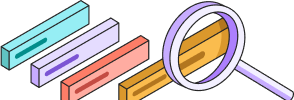
Help Center
Getting Started
Trading
My Account
Mutual Funds
IPOs
Stock SIP
Gold
NPS
Government Securities
Fixed Deposits
Insurance
Loan
Smallcase
DartStock
Upstox API
How can I enable my camera for in-person verification (IPV)?
To enable the camera, follow these steps:
Google Chrome on desktop:
Step 1: Click on the lock symbol to view site information.
Step 2: Select "Camera" from the options.
Step 3: Allow camera access.
Step 4: Reload the page for the changes to take effect.

Alternatively, you can enable camera by following way:
Step 1: Click on settings on Chrome.
Step 2: Select ‘Site settings’ from privacy and security.
Step 3: Select the site ‘https://upstox.com/open-demat-account/’.
Step 4: Click on ‘Allow’ for camera access.

Using Google Chrome on mobile:
Step 1: Open Settings on your device.

Step 2: Navigate to Site Settings.

Step 3: Access the Camera settings.
Step 4: Turn on the camera function (Note: Steps may vary depending on your phone model).

iOS devices:
Manage the app’s privacy permission, follow below steps to do so:
Step 1: Go to Settings > click on Privacy.

Step 2: Click on the Camera to see which apps have access to it. You can allow or block camera access for apps here.

Step 3: Allow camera access permission in which you are doing the IPV.
Additional Notes:
- We recommend you to use Google Chrome to complete the IPV process.
- If, even after enabling permission, you’re unable to access the camera, clear your browser cache and cookies.
Trade with Upstox
Want to open a Demat account?
Open a FREE Demat and Trading account to invest in Stocks, Mutual Funds, IPOs and more.
By signing up you agree to receive transaction updates on Whatsapp. You may also receive a call from an Upstox representative to help you with the account opening process.
Upstox Community
Upstox Community
| Topic | Replies | Views | Activity | |
|---|---|---|---|---|
| 15 | 1.2K | Mar 2025 | ||
| 0 | 46 | Apr 2025 | ||
| 0 | 77 | Feb 2025 | ||
| 6 | 626 | Feb 2025 | ||
| 2 | 120 | Apr 2025 |