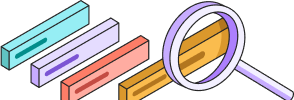
Help Center
Getting Started
Trading
My Account
Mutual Funds
IPOs
Stock SIP
Gold
NPS
Government Securities
Fixed Deposits
Insurance
Loan
Smallcase
DartStock
Upstox API
NCD
US Stocks
How do you place Stop Loss and Target orders on Chart 360?
There are multiple ways you can place Target and Stop-loss.
- Option 1: Set Stop Loss and Target while placing an order
- Option 2: Set Stop Loss and Target for an open position
- Option 3: Set through the Bottom Sheet
Option 1: Set Stop Loss and Target while placing an order
Step 1: Tap on the highlighted values on the Y-axis and select the strike price.
Step 2: Swipe up or down to buy or sell the option.
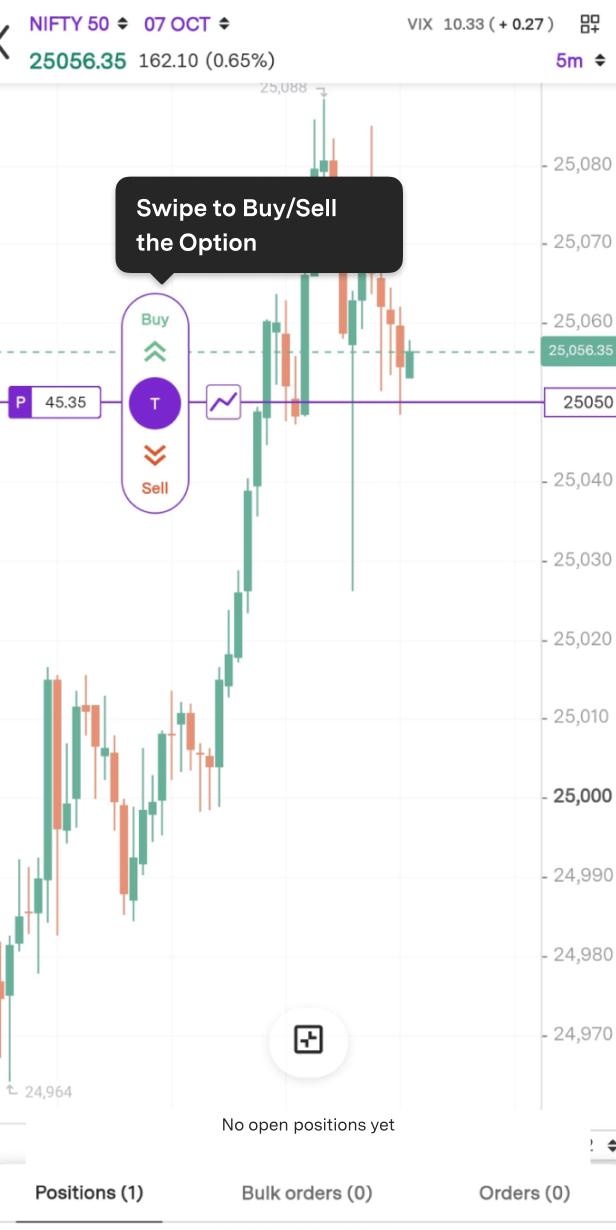
Step 3: Click on "Add TG/SL" to set the target and stop loss.
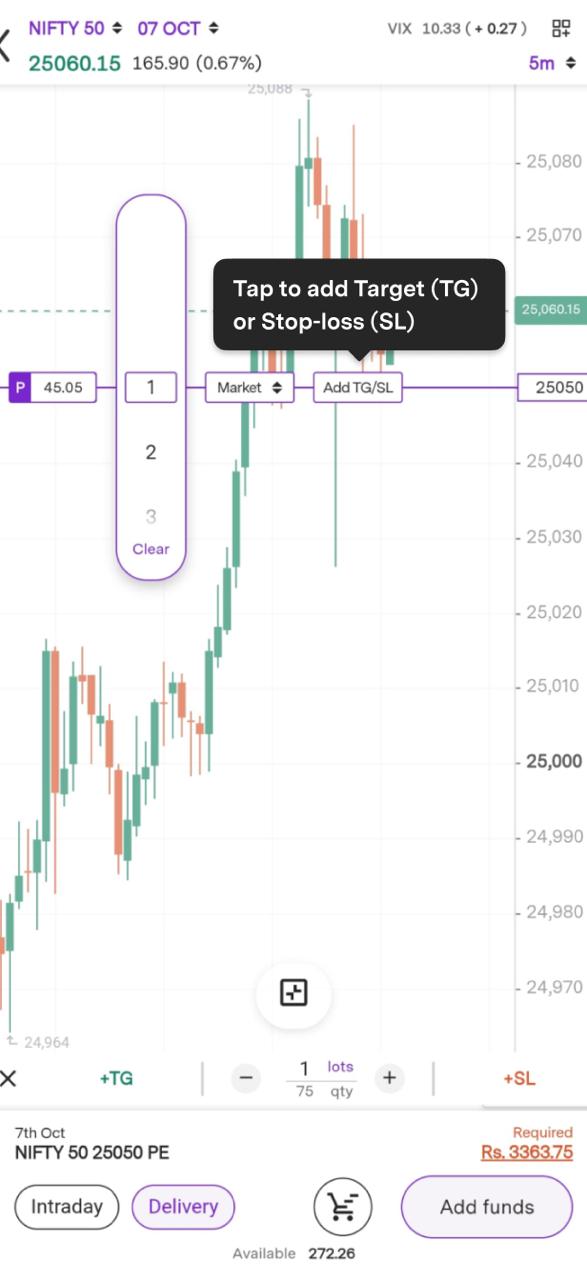
Step 4: Tap to activate Stop-loss (SL) /Target (TG), or Drag the lines to set the desired target and stop loss levels, or tap the keyboard icon to manually enter the values.
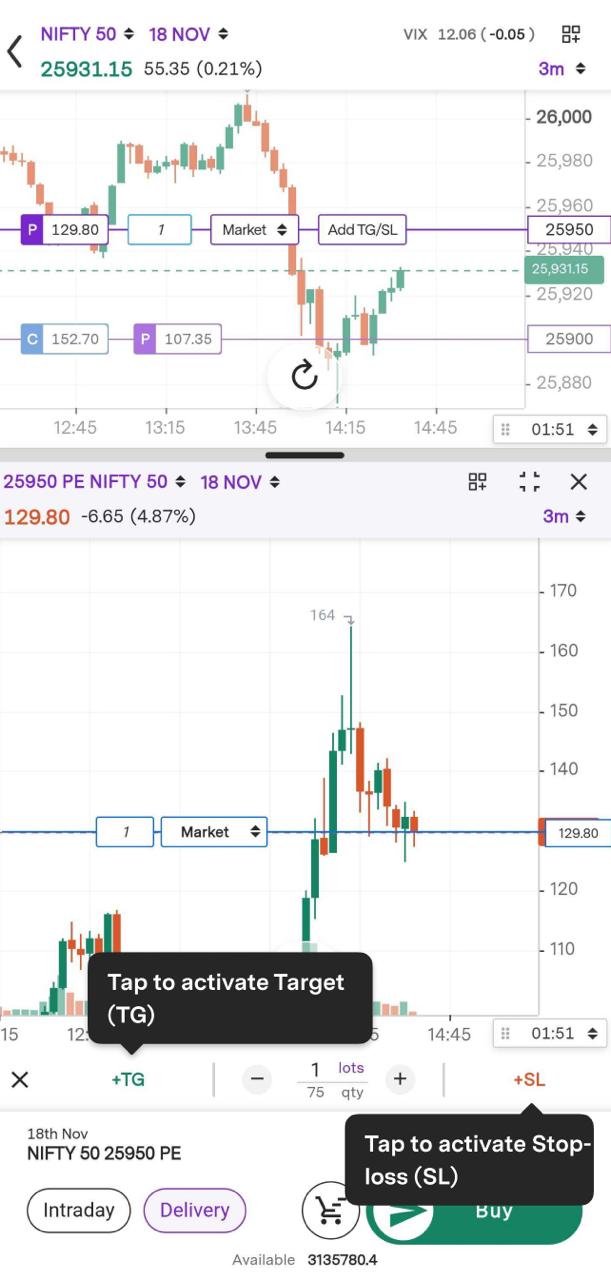
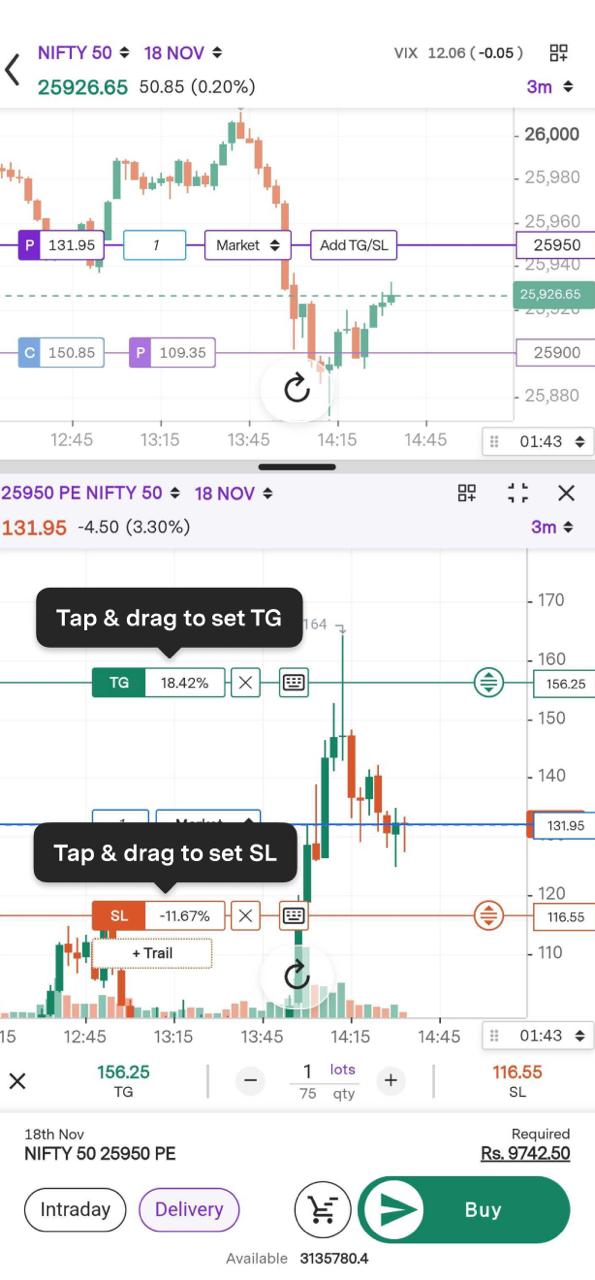
Option 2: Set Stop Loss and Target for an open position.
From Chart: Step 1: Tap on the Y-axis to view your open position.
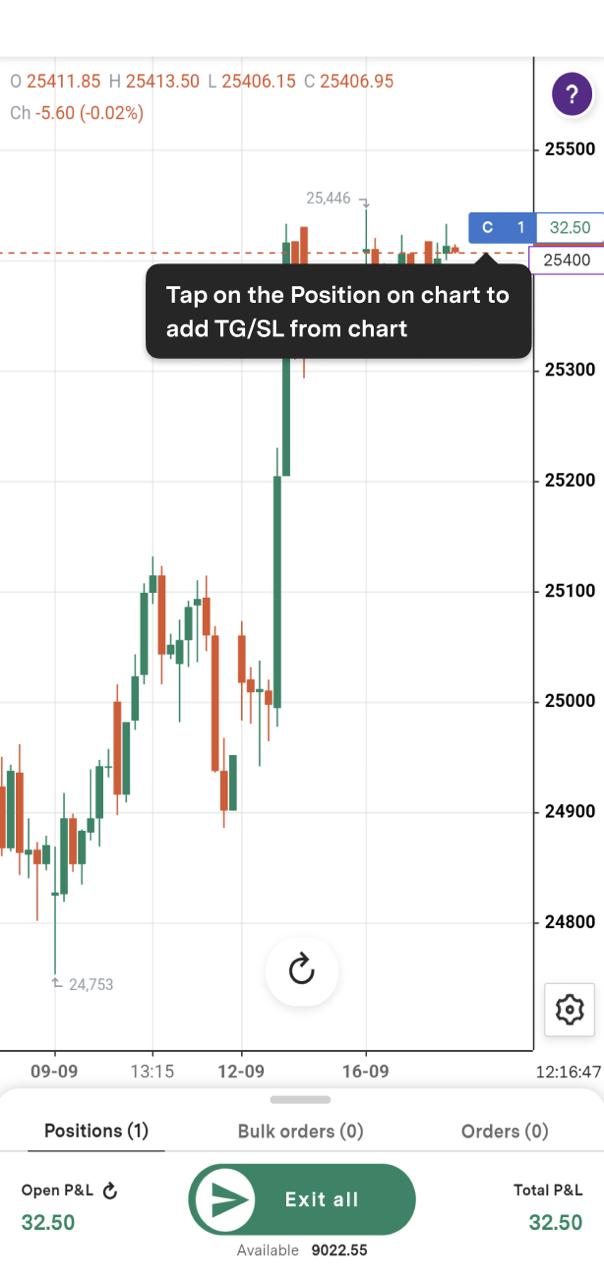
Step 2: Click on the edit icon to set stop-loss or target.
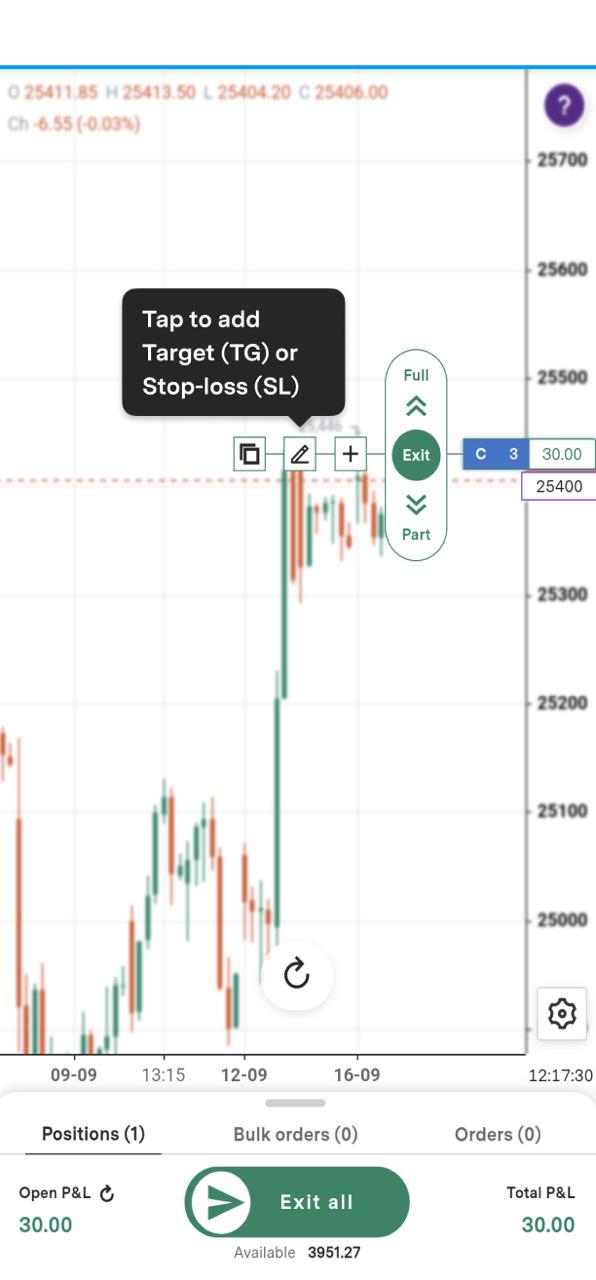
Step 3: Tap to activate and Drag the stop-loss/target line at desired price.
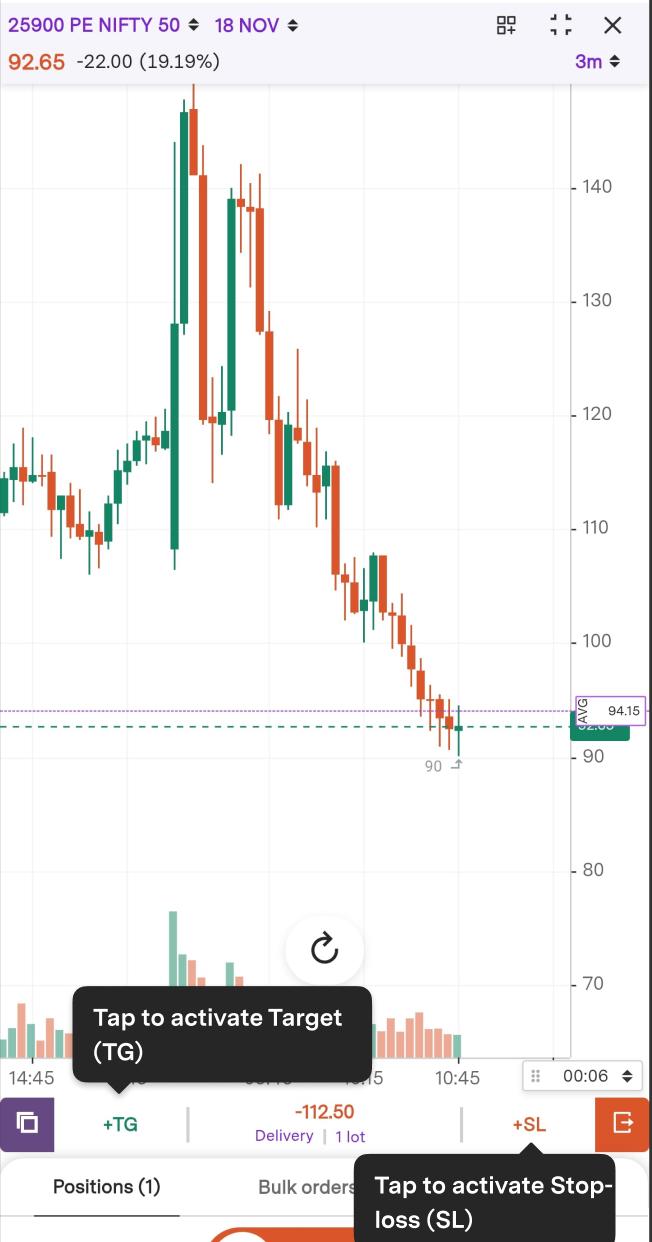
Step 4: Click on Tick to confirm.
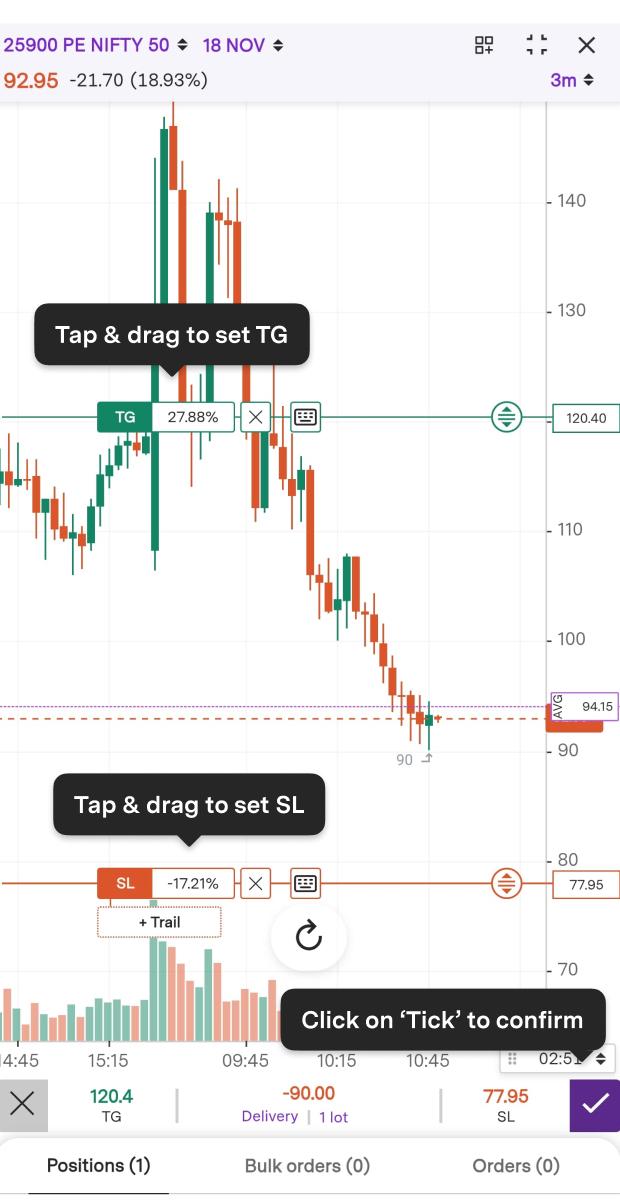
Option 3: Set through the Bottom Sheet.
Step 1: Right-swipe the open position and click on the edit icon to set stop-loss and target.
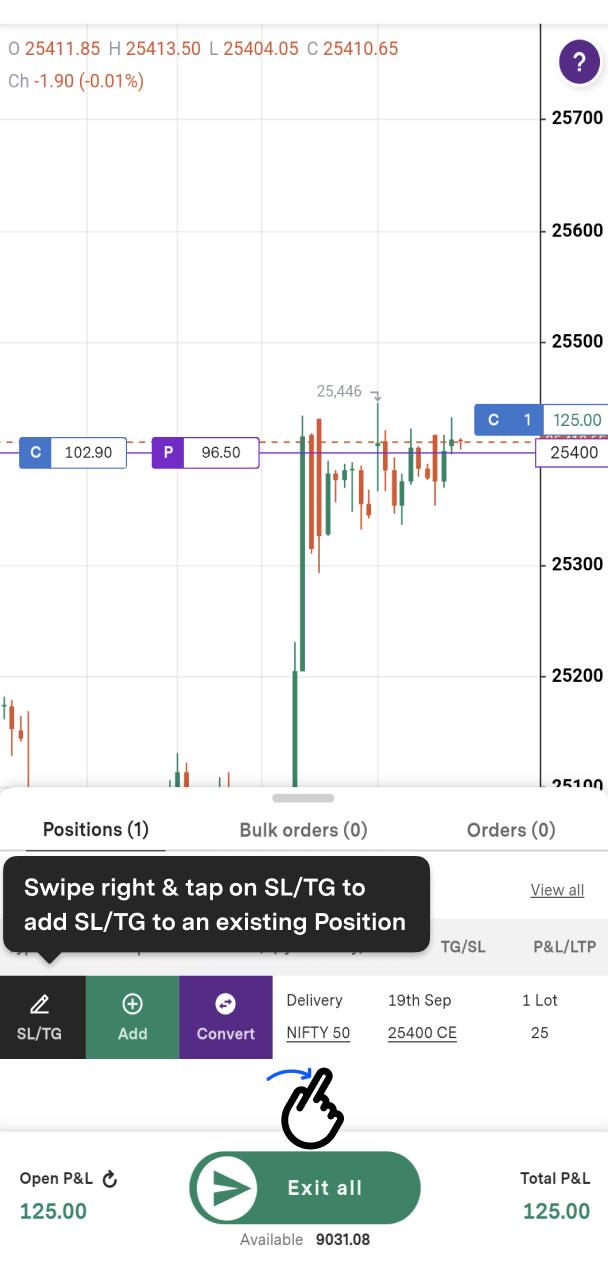
Step 2: Tap to activate stop-loss or target.
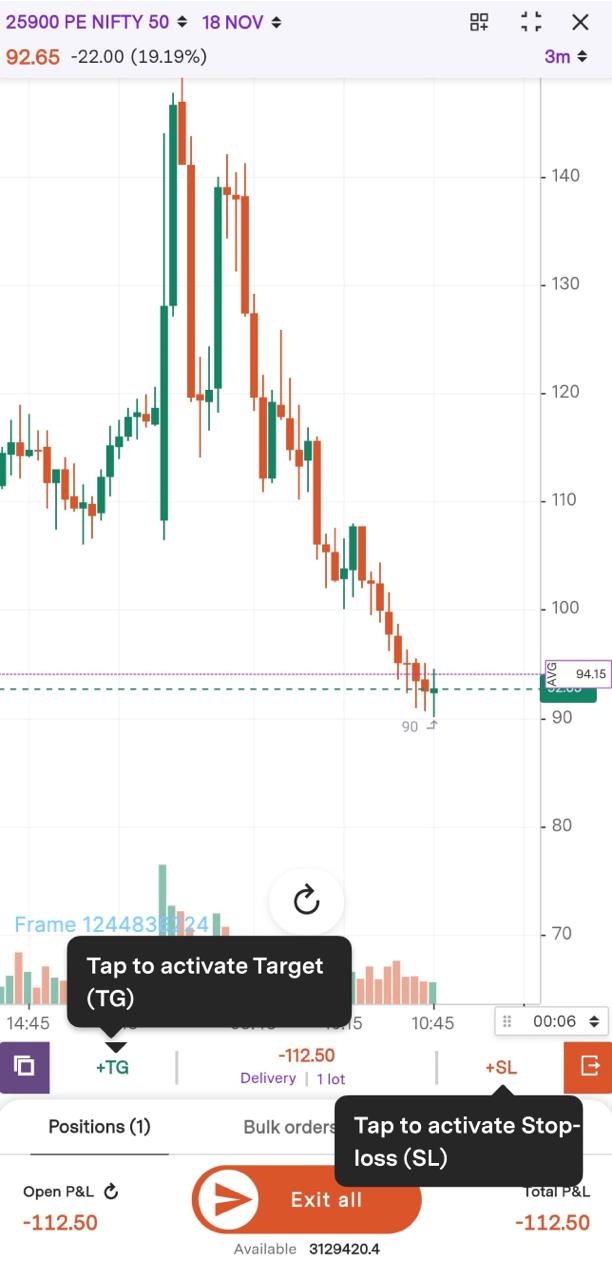
Step 3: Tap and drag the stop-loss/target line at desired price and click on Tick to confirm.
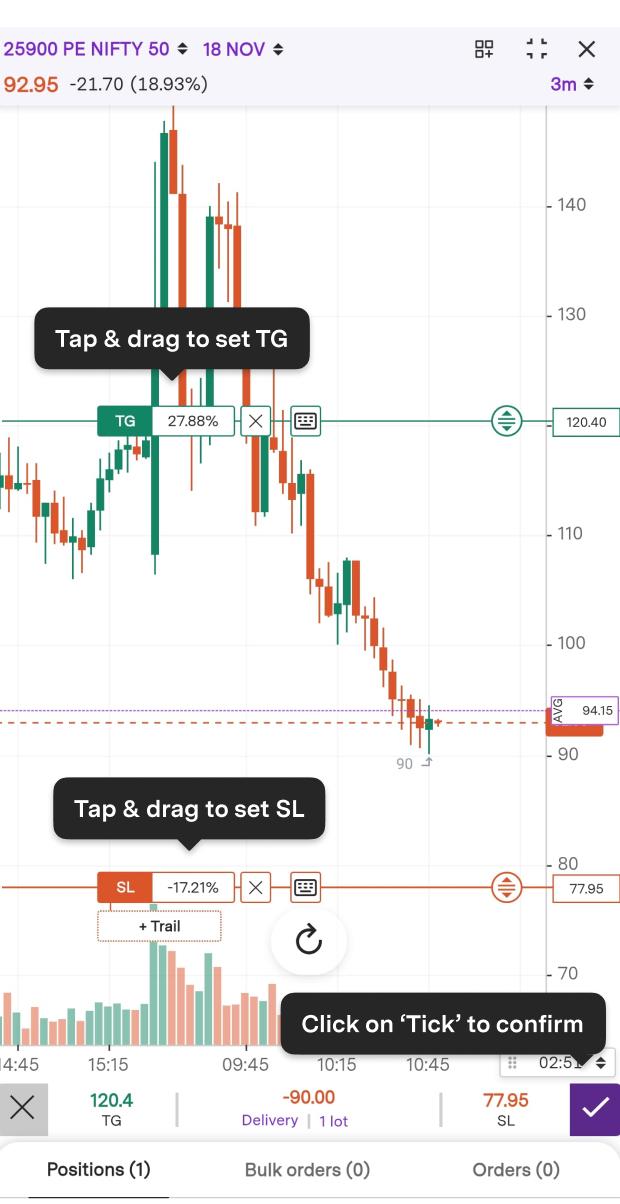
Step 4: You can view your TG/SL under Positions.
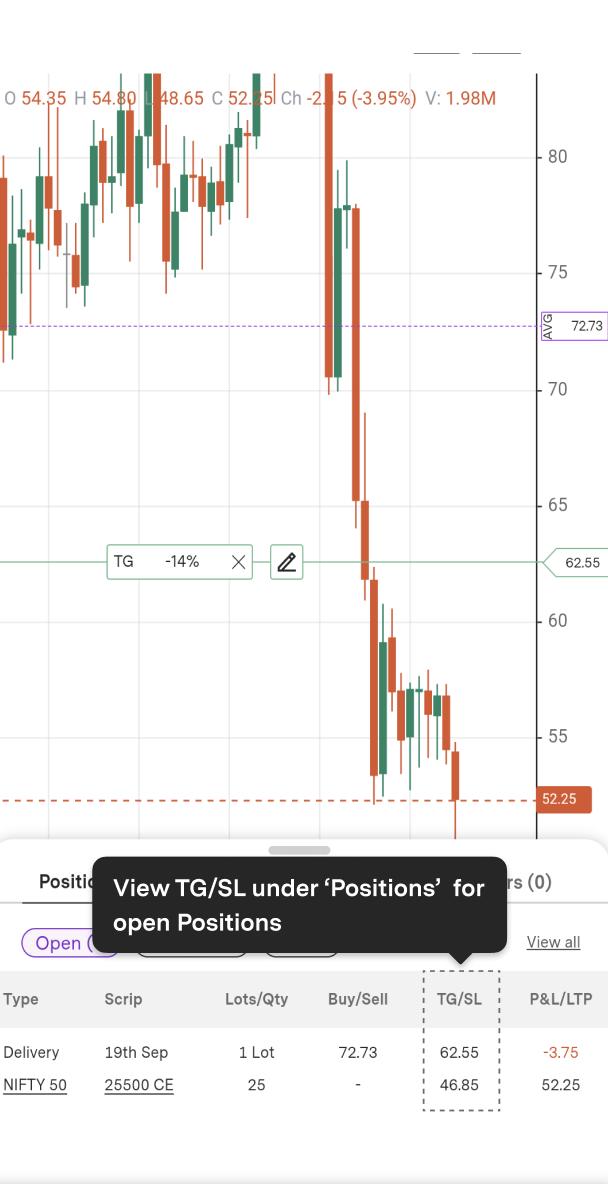
Additional Notes:
- Your Target (TG) and Stop Loss (SL) are linked to your position. If you create a TG or SL for an existing position and then exit the position manually, both the TG and SL will be automatically canceled, as they are tied to your position.
- If you add more quantity to a position where TG or SL (or both) are already set, the same TG and SL will apply to the added quantity.
- If you exit part of a position where TG or SL is set, the remaining quantity will still have the same TG and SL applied.
Trade with Upstox
Want to open a Demat account?
Open a FREE Demat and Trading account to invest in Stocks, Mutual Funds, IPOs and more.
By signing up you agree to receive transaction updates on Whatsapp. You may also receive a call from an Upstox representative to help you with the account opening process.
Upstox Community
Upstox Community
| Topic | Replies | Views | Activity |
|---|