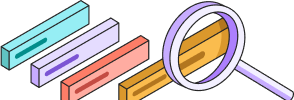
Help Center
Getting Started
Trading
My Account
Mutual Funds
IPOs
Stock SIP
Gold
NPS
Government Securities
Fixed Deposits
Insurance
Loan
Smallcase
DartStock
Upstox API
How can I open a new Trading and Demat account?
Are you looking to open a new Trading and Demat account on Upstox? Don't worry, we've got you covered. Follow our step-by-step guide, with complete screenshots, to streamline the process and get you started in no time.
Steps to open a new Trading and Demat account via the website:
Step 1: Visit https://upstox.com and sign up with your mobile number.

Step 2: Next, verify your mobile number by entering the OTP sent to your registered number.

Step 3: Set a 6-digit PIN to sign-in.

Step 4: Enter the 6-digit PIN to sign-in.

Step 5: Next, add your email address by selecting any one option.


Step 6: Verify with an OTP for the registered email ID.

Step 7: Fill in your personal details and click ‘Continue'.

If you are a KRA-compliant customer, you must proceed with the below step after entering your personal information.

Step 8: Next enter PAN details and Date of Birth.

Step 9: After entering your PAN card number and DOB, a popup will appear. Click "Confirm" to proceed with the same PAN card details displayed on the popup.

- If you're KRA-compliant (i.e., already registered with a KYC Registration Agency), you can skip the KYC process.
- If not, you will need to complete KYC by linking your DigiLocker with Upstox.

Note: If you have an existing Demat account with another broker it means:
- You are ‘KRA Compliant’ and you’ve completed your registration process with the KYC Registration Agency (KRA)
- Your KYC details have been verified and authenticated
Step 10: If your KYC details have not been verified and authenticated, you will need to complete the KYC verification process by linking your DigiLocker with Upstox.

Note: If this is your first Demat account, it will mean that you’re ‘Non-KRA’ Compliant as you’ve not completed your registration process with the KYC Registration Agency (KRA).
Kindly follow the steps below in order to link your Digilocker account with the Upstox Digilocker application.
Step A: Enter your Aadhaar Number along with the text given in the box.

Step B: Enter the OTP sent by UIDAI on your registered mobile number and click ‘Continue’.

Step C: Now enter your 6 digit Digilocker security PIN.

Step D: The PAN card and Aadhar card, as mentioned, will be automatically selected. The customer simply needs to click on "Allow" to proceed.

Step E: Congratulations! Your Digilocker account is now connected to your Upstox account. After connecting to DigiLocker, enter your Father’s or Spouse’s name and click ‘Proceed’.

Step 11: On the next screen you will see a request to allow camera access to capture a LIVE photograph (a requirement mandated by SEBI).

Note:
- Customer’s face must be clearly visible
- Images of customers wearing caps, glasses, headphones, etc., will not be accepted
- The customer should be the only individual in the image (group photos are not acceptable)
Step 12: Link your Savings/Current bank account for fund transfers for trading and investing.Ensure you add your own bank details. Note that joint accounts are accepted.
Note: For joint accounts, the account opening process can proceed if the applicant is the primary account holder. However, if they are the second holder, neither UPI nor the manual process will allow further progression.

A. If you select ‘Verify with UPI’ it is advised to scan the QR code. This will result in an automatic debit of ₹1 to verify bank details. Once your bank account details are verified, the ₹1 will be refunded.

B. If you select ‘Add Bank details manually’, you’ll need to enter your Account Number, IFSC code and name and select an account type (Savings or Current). If details are updated correctly then ₹1 rupee will be credited to your bank account.

Step 13: Next you’ll see benefits of your brokerage plan.

Step 14: Draw your ‘Signature’ or ‘Upload photo’. Kindly ensure your signature matches with your PAN.

Step 15 (a): Details on Digital Signature:
If you choose ‘Sign Digitally’, follow the on-screen instructions carefully.
- Signature should be done within the box.
- Initials will not be accepted.
- Signature should be readable and clear.
- Signature should match your PAN signature.

Step 15 (b): Details on uploading your signature manually:
If you want to upload a photo of your signature, please ensure
- Signature is readable and clear.
- Signature is on a plain white paper in blue or black pen.
- Initials will not be accepted.

Step 16: By default, Equity, Mutual Funds, and IPO segments are selected. However, if you’d like to activate additional segments like F&O, Currency, or MCX, you can customize these settings as needed.

Step 17: When you click on "Customize Segments," the following page will appear, allowing you to select a segment based on your preference.

Step 18: To activate F&O (Futures and Options), Currency, and MCX (Commodity) trading, you’ll need to provide income proof. Simply click on ‘Upload Now’ to proceed, or choose ‘Upload Later’ if you prefer to do it afterward.
Upload any one of the income proof documents shown below to complete the process.

Step 19: If you select ‘Bank statement’, select the bank name.
 You’ll get to choose from the following two options
You’ll get to choose from the following two options
a. Automatically Fetch
b. Upload Bank Statement

A. Steps to Automatically Fetch Your Bank Statement - I


B. Steps to Automatically fetch your Bank statement - II


Step 20: Then you will see a ‘Nominee Addition’ screen where you can add up to 3 nominees for your account.
- Click on ‘Add now’ to add nominees right away or click on ‘Add later’
- If you click ‘Add now’ then you need to add nominee details

If the nominee's address matches the customer’s address, simply click the first circle and then click on "Continue." If the addresses differ, you will need to manually enter the nominee’s address.

Step 21: The final step is to verify your application with Aadhaar. To do this, you will receive an OTP on your Aadhaar linked mobile number

Step 22: Select the checkbox below, then click on ‘Submit’.

Step 23: The customer should click on the box below, enter their Aadhaar number, and then enter the OTP sent to their Aadhaar-linked mobile number. Finally, click on "Verify OTP" to complete the process.

Step 24: Once you have successfully completed the Upstox Account Opening process you can track your application status. It will take up to 4 working days to verify and activate your Upstox account.

Trade with Upstox
Want to open a Demat account?
Open a FREE Demat and Trading account to invest in Stocks, Mutual Funds, IPOs and more.
By signing up you agree to receive transaction updates on Whatsapp. You may also receive a call from an Upstox representative to help you with the account opening process.
Upstox Community
Upstox Community
| Topic | Replies | Views | Activity | |
|---|---|---|---|---|
| 15 | 1.4K | Mar 2025 | ||
| 2 | 190 | Apr 2025 | ||
| 0 | 94 | Feb 2025 | ||
| 6 | 693 | Feb 2025 | ||
| 1 | 81 | Apr 2025 |