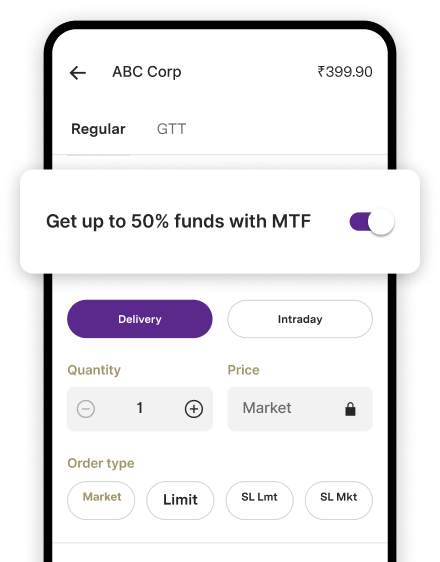IDBI Bank Corporate Net banking: How to Apply & Activate
-
Checking your account balance and account statements, transaction tracking and history, cheque status, passbook and much more.
-
You can also access your demat account information anytime, anywhere.
-
Receive and disburse payments from and to your ecosystem participants such as vendors, employees etc.
As an account holder of IDBI Bank, all corporate customers are eligible to open a netbanking account.
-
Hop by the nearest IDBI branch and request for a netbanking registration form.
-
Or you may login to the official webportal of the bank to download the Corporate Net Banking Application Form. Fill in the relevant fields and submit the same at your nearest branch.
Once you have received the login id, you can now activate your netbanking account by following a series of simple steps:
-
To begin with, simply login to the bank's web portal.
-
Next, key in your customer ID, mobile number and account number details in the appropriate fields.
-
Press submit. You will now be asked to generate a new password**.**
-
As the next step, you will navigate through a 3 step authentication layer in order to generate a new password.
-
- Once you have reset your encrypted password, you can set the access rights to your corporate net banking account.
FAQs:
What are some of the cardinal guidelines to adopt in order to keep my corporate net banking account safe and secure?
-
Never share your password or PIN with anyone.
-
Never send any personal information through emails.
-
Avoid using cyber cafes to login to your corporate net banking account.
-
In order to minimise the probability of a hack, deactivate the options- ‘AutoComplete,’ ‘Remember Me’ and ‘Remember Password’.
-
In a scenario, if you suspect potential or real foul play, get in touch with our help desk on an immediate basis by calling the toll-free customer care number or by visiting the nearest branch.
-
Is there any additional service charge to access netbanking services?
What is the process to enhance the daily transaction limit of my corporate account?To enhance your transaction limit, just follow this simple process by:
-
Logging into the official web portal with your login id and password.
-
On a new page, you key in your debit card number, ATM PIN and Card Expiry date and then ‘Generate OTP,’ after pressing on ‘Terms and Conditions.’
-
You then have to Select ‘Set Access Rights/Modify Limits’ option.
-
Press on the ‘Enable Transaction Facility’.
-
Then press on the daily transaction limit that you are seeking to set and then press the submit tab.
-
And finally press the ‘OK’ tab to confirm the modifications.
-
What happens to my account if I key in the wrong password?
Never miss a trading opportunity with Margin Trading Facility
Enjoy 2X leverage on over 900+ stocks