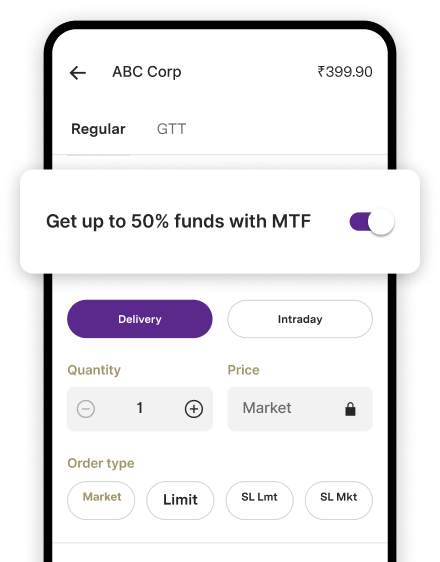IDBI Bank Corporate Net banking: How to Apply & Activate
Founded in 1964, under the aegis of Government of India, IDBI's core purpose was to serve as a development finance institution to India's industrial sector.
Over the years, the institution evolved into a full service public sector bank, after merging with its commercial division and later acquiring United Western Bank.
Currently, IDBI Bank Limited is a subsidiary of Life Insurance Corporation of India (LIC) and is owned jointly by Life Insurance Corporation and the Ministry of Finance, Government of India.
With an asset base of ₹300,713 crore( FY21) and pan-India network of 1890 branches, the bank offers a comprehensive bouquet of services, to both retail and corporate customers through multiple banking channels, online and offline.
As an IDBI net banking corporate customer, you can access an exhaustive portfolio of services ranging from:
- Checking your account balance and account statements, transaction tracking and history, cheque status, passbook and much more.
- Making fund transfers via NEFT, RTGS and third-party funds.
- You can also access your demat account information anytime, anywhere.
- Receive and disburse payments from and to your ecosystem participants such as vendors, employees etc.
As an account holder of IDBI Bank, all corporate customers are eligible to open a netbanking account.
All you need to do, to avail these services, is to:
- Hop by the nearest IDBI branch and request for a netbanking registration form.
- Or you may login to the official webportal of the bank to download the Corporate Net Banking Application Form. Fill in the relevant fields and submit the same at your nearest branch.
Once you have submitted the application form, the bank would then courier the username or customer ID to log at your registered corporate office address within a few working days.
Once you have received the login id, you can now activate your netbanking account by following a series of simple steps:
- To begin with, simply login to the bank's web portal.
- Next, key in your customer ID, mobile number and account number details in the appropriate fields.
- Press submit. You will now be asked to generate a new password.
- As the next step, you will navigate through a 3 step authentication layer in order to generate a new password.
At this juncture, you are required to key in Debit/ATM card details. Subsequently, an OTP would be sent and then upon verification, you will be guided to reset the password.
- Once you have reset your encrypted password, you can set the access rights to your corporate net banking account.
FAQs:
What are some of the cardinal guidelines to adopt in order to keep my corporate net banking account safe and secure?
- Never share your password or PIN with anyone.
- Never send any personal information through emails.
- Avoid using cyber cafes to login to your corporate net banking account.
- In order to minimise the probability of a hack, deactivate the options- ‘AutoComplete,’ ‘Remember Me’ and ‘Remember Password’.
- In a scenario, if you suspect potential or real foul play, get in touch with our help desk on an immediate basis by calling the toll-free customer care number or by visiting the nearest branch.
Is there any additional service charge to access netbanking services?
The corporate net banking services are free to all the corporate account holders of the bank.
What is the process to enhance the daily transaction limit of my corporate account?
To enhance your transaction limit, just follow this simple process by:
- Logging into the official web portal with your login id and password.
- On a new page, you key in your debit card number, ATM PIN and Card Expiry date and then ‘Generate OTP,’ after pressing on ‘Terms and Conditions.’
- You then have to Select ‘Set Access Rights/Modify Limits’ option.
- Press on the ‘Enable Transaction Facility’.
- Then press on the daily transaction limit that you are seeking to set and then press the submit tab.
- And finally press the ‘OK’ tab to confirm the modifications.
What happens to my account if I key in the wrong password?
You get a maximum of four iterations to type the correct password, after which your account gets automatically disabled on security related issues.
To reactivate your account, you need to touch base with your relationship manager.