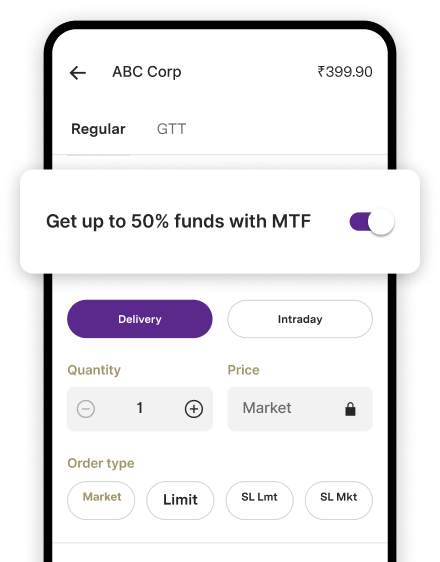How to do login Karur Vysya Bank (KVB) Netbanking?
Karur Vysya Bank ( KVB) is one of the oldest private sector banks in India.
Established in 1916 and headquartered in Karur, Tamil Nadu, KVB has strong footprints in southern India with a branch network of 781 and an ATM network of 2251 ( as on June, 2021).
With a total asset base of ₹116098, the bank provides a comprehensive portfolio of services, both offline and online to both retail ( Resident Indians, NRIs Hindu Undivided Families (HUFs) and corporate customers including Partnership firms.
KVB's Net Banking Services Portfolio Comprises:
- Fund transfer service to own or third party accounts through various channels such as Real Time Gross Settlement (RTGS) and National Electronic Funds Transfer (NEFT), Immediate Payment Service (IMPS) funds transfer for Retail/Corporate net banking customers.
- Facility to transfer funds of over ₹25 lakhs per day through netbanking for retail customers and unlimited amounts for corporate customers.
- Online payment of taxes
- On-line utility bill payments and shopping facilities
- e-ASBA facility for applying for IPOs / Rights Issue
- Direct debit facility for payment of Tamil Nadu Electricity (TNEB) bills through netbanking
- e-commerce facilities
- On-line rail and air ticket booking using KVB VISA Debit card
Let us now understand the nuances of KVB's Net Banking Services, the application process
The process is fairly simple, as a retail customer, you can opt for the self registration option by logging into KVB's web portal,www.kvb.co.in to enable net banking services.
If you are a corporate customer, you need to submit a request at the time of opening your account.
All KVB's customers can log in to its net banking account via the twin layered validation process comprising:
- 4-digit PIN and
- Random number generated by the RSA token
- In case of joint accounts, only the primary account holder can be given access to the net banking account.
- All individuals are given a TPIN to carry out a financial transaction
- The password and TPIN should be reset frequently, at least once in three months.
Now in order to register for KVB's Net Banking Services, you need to follow these series of steps:
- Login to KVB's web portal, https://www.kvb.co.in and navigate through the login option and press 'Internet Banking'.
- On the subsequent page, press ‘Continue to Login’ under safe and secure banking.
- Press ‘New User’ on this page and click on 'I agree 'option for Terms and Conditions to continue.
- You will now be directed to the registration page, where you need to select the type of registration from either Customer ID or Savings Account Number.
- You then type the relevant details such as ATM/Debit card number, PIN and expiry date and your registered mobile number.
- You now press 'Submit', you will then be registered for KVB net banking services.
- And finally, you will receive a confirmation email from the bank on your registered email id to reset your default password. You then have to reset your login password as a cryptic combination of alphabets, numbers and special characters.
Frequently Asked Questions (FAQs):
Q. How to unlock your KVB net banking user id?
In such a scenario, you exercise any of these four options to unlock your user id.
Option-1: Through SMS
You can send an SMS from your registered mobile number in the following format
SMS format: KVBNET (space) Your Customer ID (space) UNLOCK to 9244770000 or 56161 (SMS charges will be applicable as per your tariff plan).
For example: If your login ID is 161307 then send KVB NET 161307 UNLOCK to 9244770000 or 56161.
Option-2: Email customer support
You can send an acknowledgement mail to customersupport@kvbmail.com from your registered e-mail Id.
The user id will be unlocked within one working day and you will get a confirmation mail on your registered e-mail id.
Option-3: IVR service
- You can activate your Internet banking instantly through IVR services.
- For example: press 1 for english voice over.
- Press 1 for phone banking
- Enter your customer id
- Enter IVR pin
- Press 3 for internet banking
- Press 1 for unlocking of internet banking
- IVR voice out for reference number for successful activation of internet banking.
Option-4: Registered security questions and answers
You can unlock your netbanking user id instantly if you have registered your security questions and answers.
In the customer login page, click the option “ Unlock User Id “ for resetting your net Banking User id.
In case you haven't registered your security Q&A, then one cannot avail this option.
Q. How to add security questions in KVB's Netbanking?
For savings account holders you need to follow a very simple process.
- Just login to your KVB's net banking portal, www.kvb.co.in
- Now select “Profile” option
- Now type “set/change security questions and answers”
- You should select three different questions and enter an answer for each question and then click on “Submit”
- Enter T-pin and OTP or RSA pin and RSA code to save your security questions.
Q. How to reset your internet banking login password?
You can reset your netbanking login password through multiple channels pretty much in similar ways as mentioned earlier with regards to resetting your customer id.
For example, you can reset your login password instantly by using your security questions or call helpdesk number- 1860 258 1916(Local charges Applicable) or
send mail to customersupport@kvbmail.com from your registered email id or submit a request form in your home branch(where you have opened your account) .
Q. How to add a beneficiary to internet banking?
For all KVB's savings account users, you can add beneficiary to your netbanking account
in the following manner.
- Firstly, you need to login to KVB's net banking portal, www.kvb.co.in
- Now press the “PAYMENTS” option
- Click on “Beneficiary Maintenance”
- Select “Payment Type”
- If you are transferring funds from KVB to KVB, select “internal transfer” in the payment option
- If you're transferring funds from KVB to other banks, select “NEFT/RTGS” in the payment option
- Press “Create Beneficiary”.
- Beneficiary ID → Receiver’s name (or) nick name (It is for your reference to identify the beneficiary).
- Beneficiary Name → Name of the receiver as per their bank records.
- Account Number → Enter the complete account number of a beneficiary and confirm the beneficiary account number.
- IFSC code → Select the IFSC code of the bank holding the beneficiary account using the search button.
- Click on “add” button
- In the next screen, verify the details and click “confirm”
- Enter T-pin and OTP or RSA pin and RSA code to complete the transaction.
- You will get a confirmation SMS to your registered mobile number within the cooling period of 3 hours from the time of beneficiary addition.
Q. What is meant by multiple transfers?
The new version of net banking allows users to debit a single account to credit multiple third-party beneficiary accounts and also to debit multiple accounts of the customer and credit multiple third-party beneficiaries in a single transaction, provided the third-party beneficiaries have an account with the same bank.
Q. What are some of the 'don'ts to follow with regards to Karur Vysya net banking services?
- As a customer you must be extremely vigilant in ensuring that you don't share personal banking information like Login ID, Passwords, PIN, Card Number etc. with anyone and in any format, whether it is through an email, verbal or any other kind of request.
- Always remember, that Karur Vysya Bank does not request for the account information from its customers in any form.
- Last but not the least, always remember to keep changing your password and PIN periodically, preferably once in three months and keep your password cryptic- a combination of alphabets, numbers and special characters.