Fire off with Upstox Bridge for AmiBroker AFL
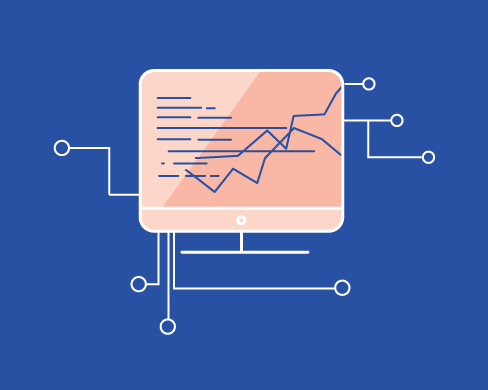
We are happy to announce the launch of AmiBroker AFL Bridge for Upstox. Starting today, you can link AmiBroker strategies to Upstox Pro Web. Using the Upstox Bridge to AmiBroker AFL, you can finally fire orders from AmiBroker to Upstox Pro Web.
Integrated with Developer Console
Create and manage your Bridge subscriptions using the Developer Console. In addition to managing subscriptions for API, Developer Console will also work for Bridges. The Upstox bridge requires a monthly subscription fee of Rs. 500/month. Once your subscription is active, you'll get a license key.
Download the Bridge DLL
First, you'll need to download the DLL file for the bridge. We have provided detailed instructions on how to get started with the right DLL for your system (either 32 bit or 64 bit). Next, place the DLL into your AmiBroker plugins folder. Finally, after entering your Upstox license key in the configuration screen, you're good to go.
Execute with Upstox Algo Lab
Because the bridge integrates with Upstox Pro Web, executing orders is a synch. Specifically, there is no need to download any EXEs to get it to work. Log on to Upstox Pro Web and click on the Algo Lab tab on the far right. A fixed workspace with the following widgets will appear:
-
Signals
-
new and existing signals will appear here
-
Position Book
-
all of your positions. Square off open positions in one shot
-
Order Book
-
all of your orders. Quickly right click to modify/cancel any open ones
When you first trigger an order from AmiBroker AFL, it will create a new signal on screen. Next, hover over the signal, and you'll have options to place the order, edit it or delete it. Once you finally place an order, it will get sent to the exchange and register on your order book.
Useful links to get started
-
Log on to Developer Console to start a subscription
-
Read our post on how to install Upstox Bridge for AmiBroker
-
View our webinar to see how to install it