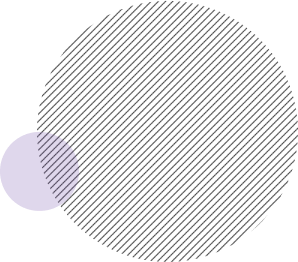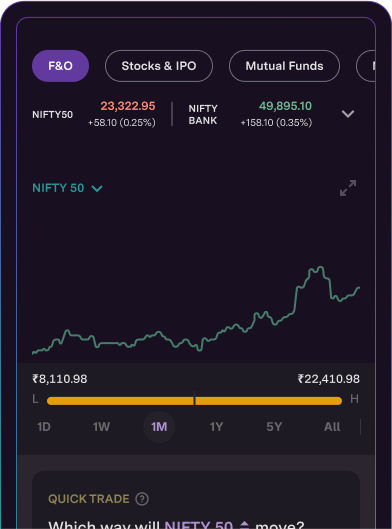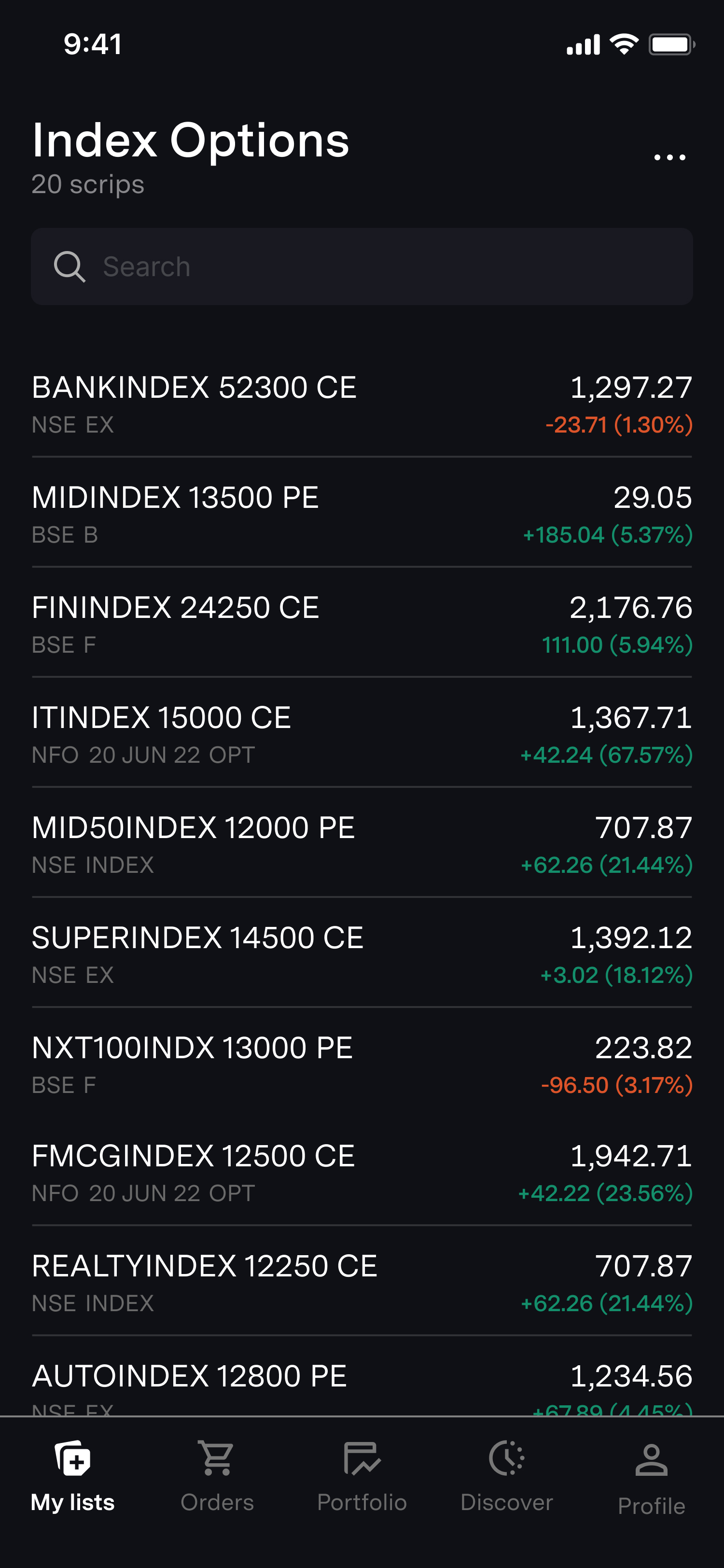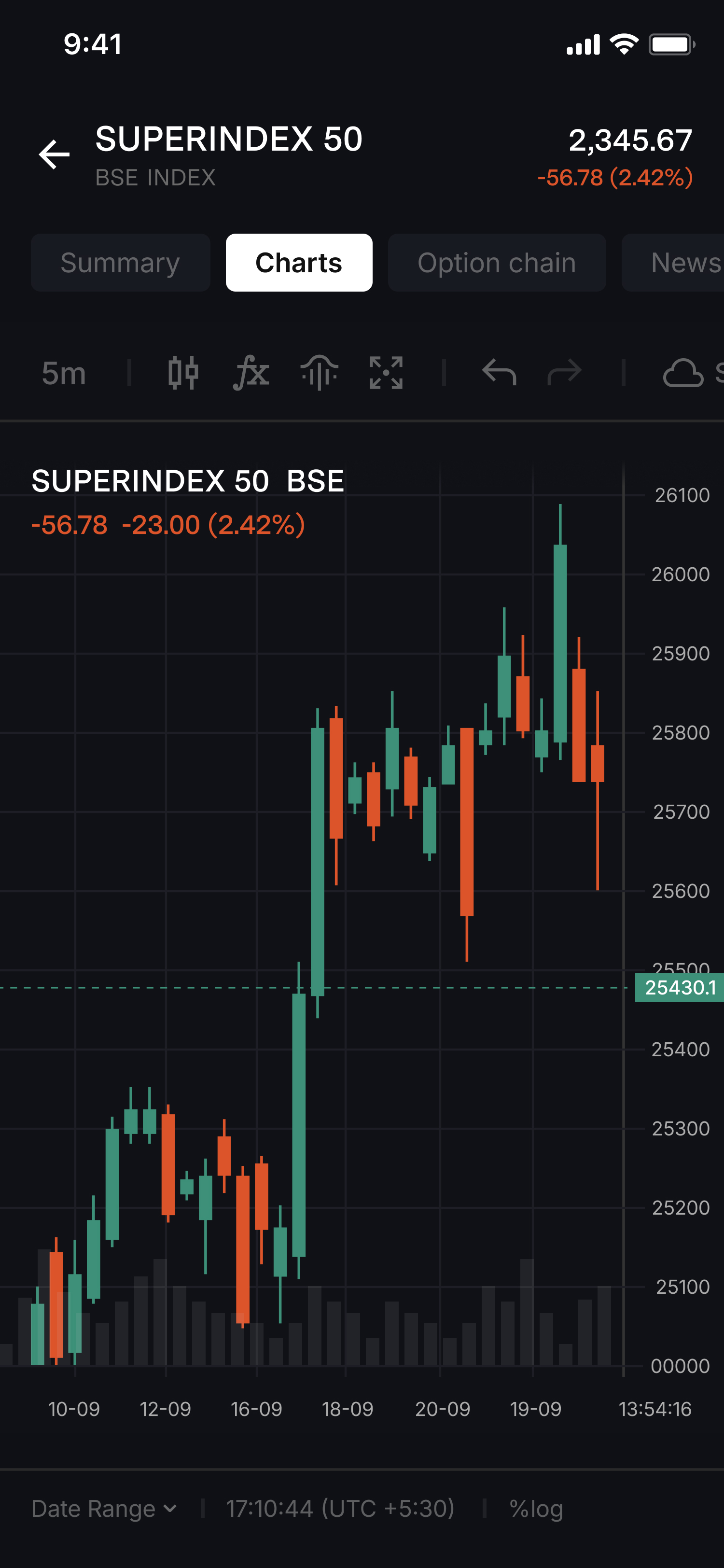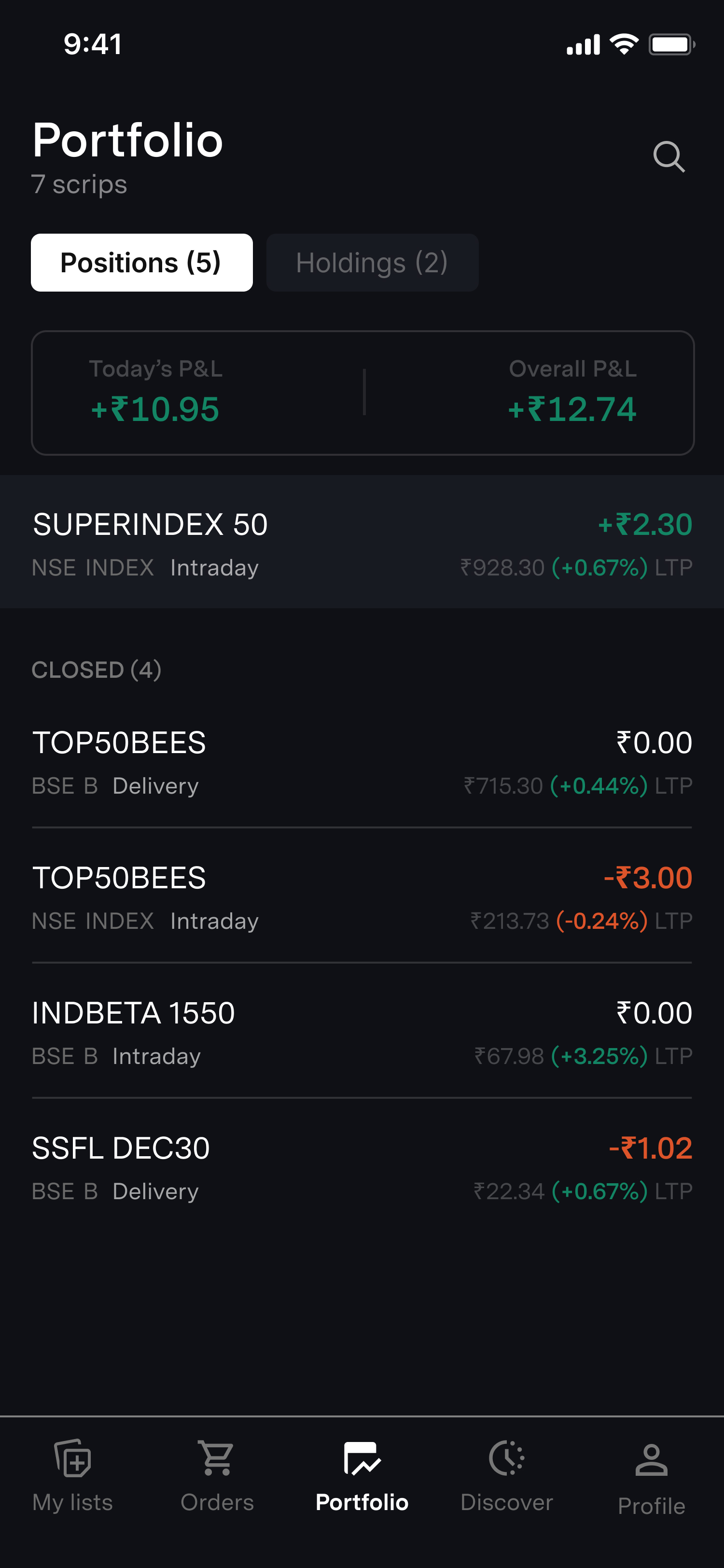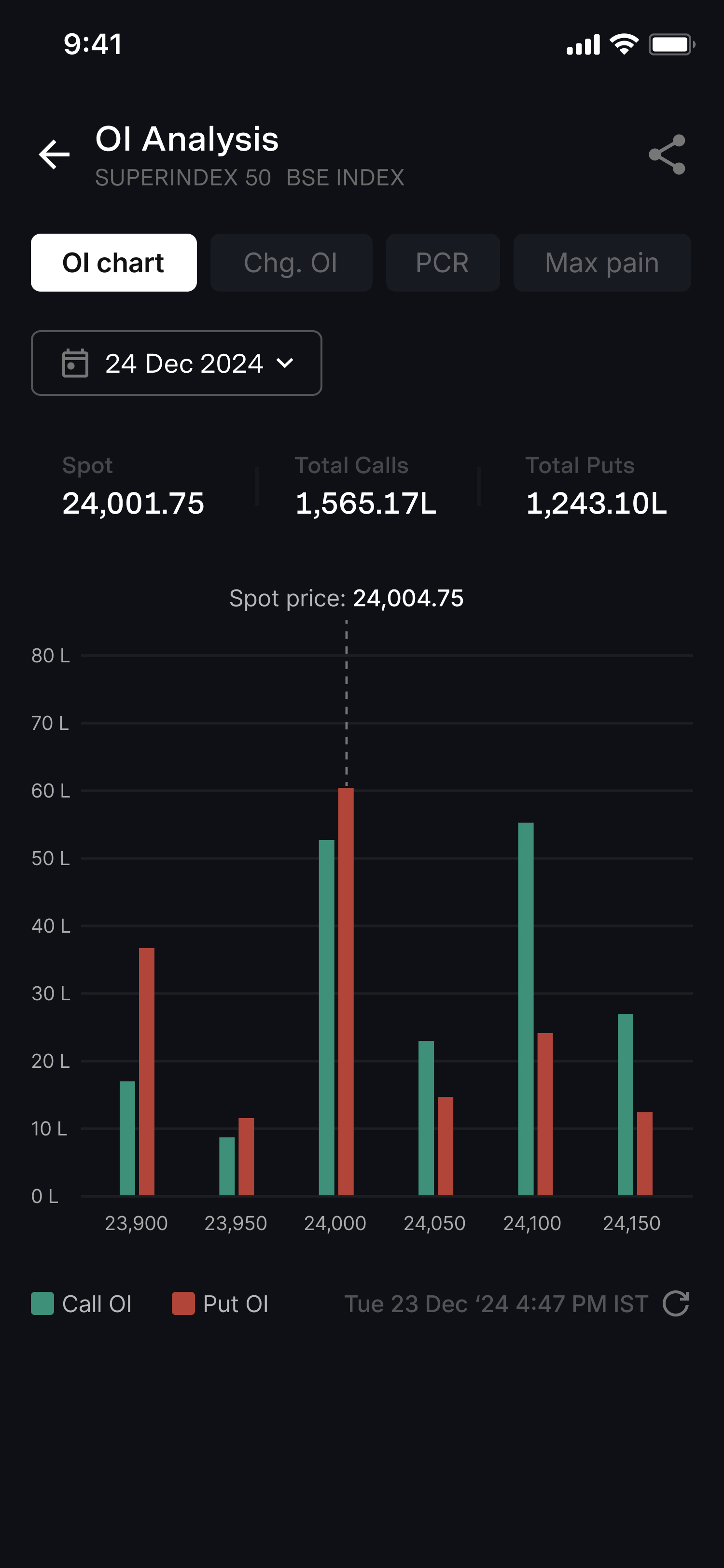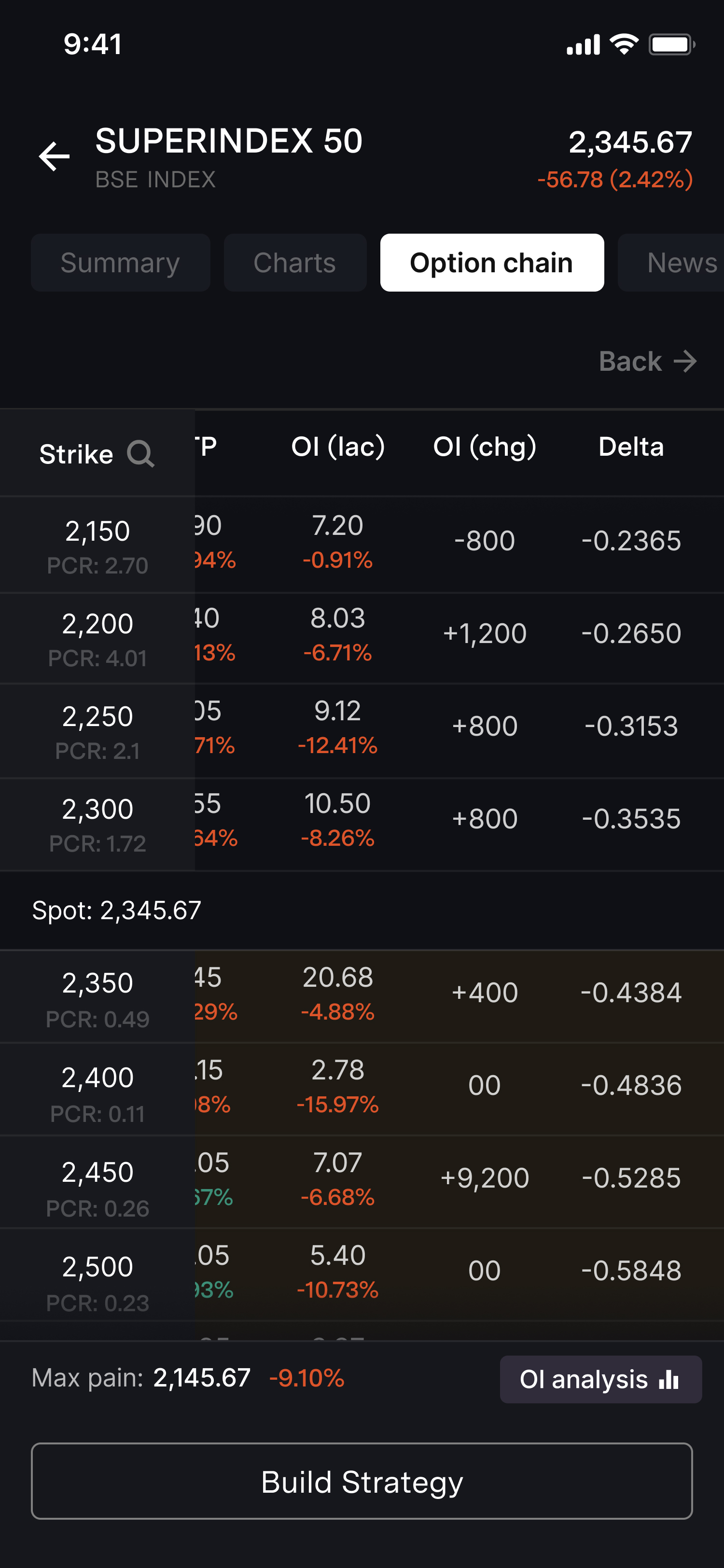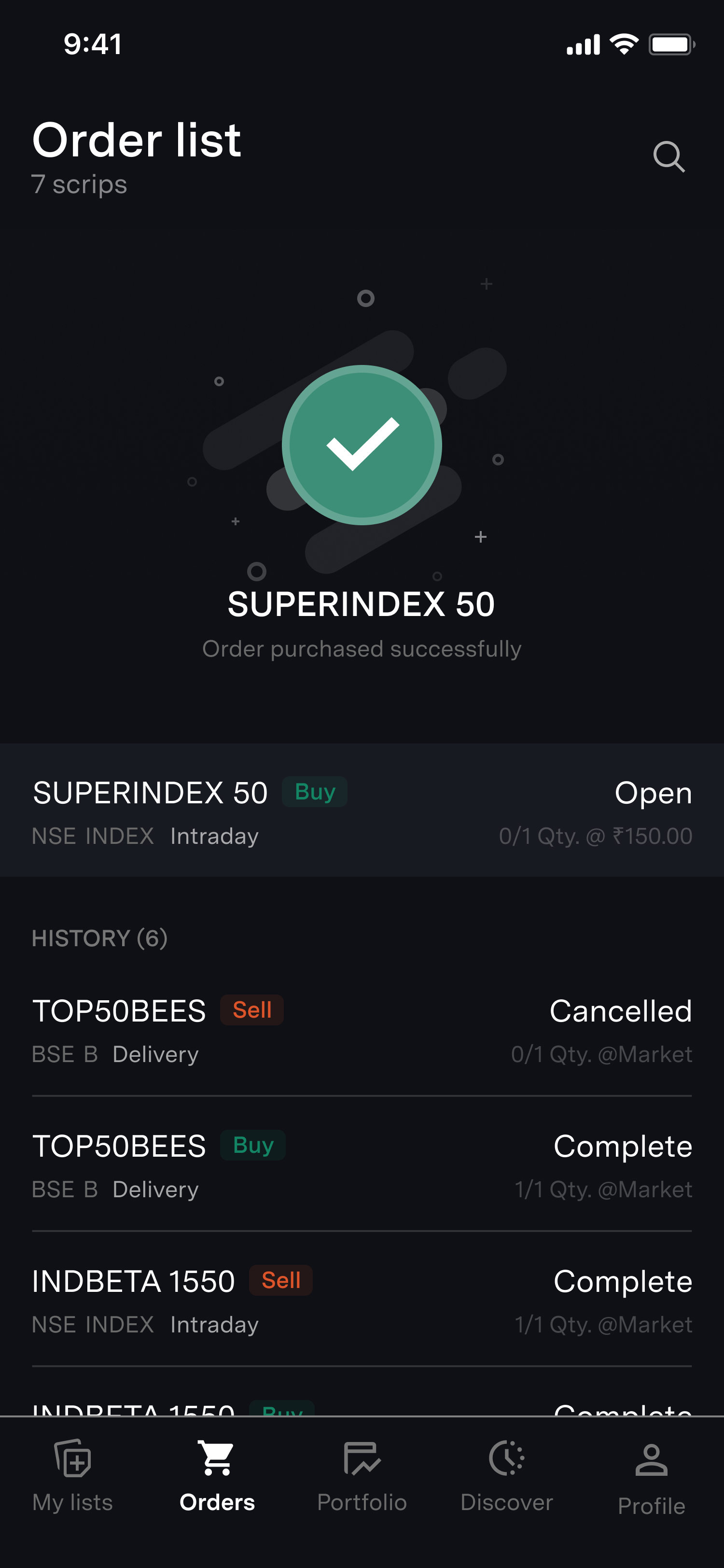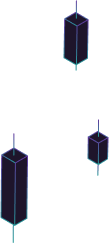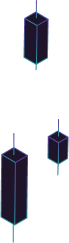Switching screens to analyse & trade?
Not anymore!
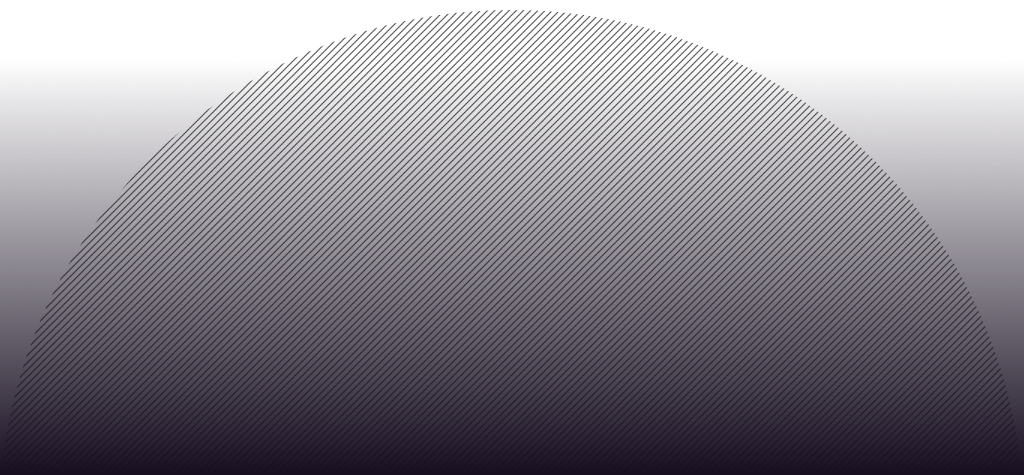
ONE SCREEN. SEAMLESS TRADING
Introducing Chart
A single interface for convenient Options Trading on mobile or desktop
Analyse Smarter
Find opportunities by analysing CE/PE + index charts on a single screen
Strategise Better
Build up to 8-leg strategies with Option Chain and pre-defined Target/Stop-loss
Execute Faster
Spot key support/resistance levels using 100+ indicators, OI on charts, & 1-30s timeframes
BUILT FOR SUPERIOR CONTROL
Chart 360  is for both mobile & desktop
is for both mobile & desktop
From big-screen analysis to on-the-go execution, Chart 360 keeps your trades and charts in-sync across devices
Walkthrough
Watch it in action
Testimonials
What our users
have to say
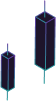
Start trading with Upstox Pro
By signing up, you agree to receive transaction updates from Upstox.